1. Get early access to Claude LLM
First things first: sign up for Claude LLM early access. You’ll need to fill out your details and tell the team about your project. Once your request is approved, you’ll gain access to the Anthropic Developer Console, from which you can generate an API key.
2. Generate an API Key
From the Anthropic Developer Console, go to the API section and create a new key. Save that key somewhere—you'll need it for integration into our Voiceflow Assistant.
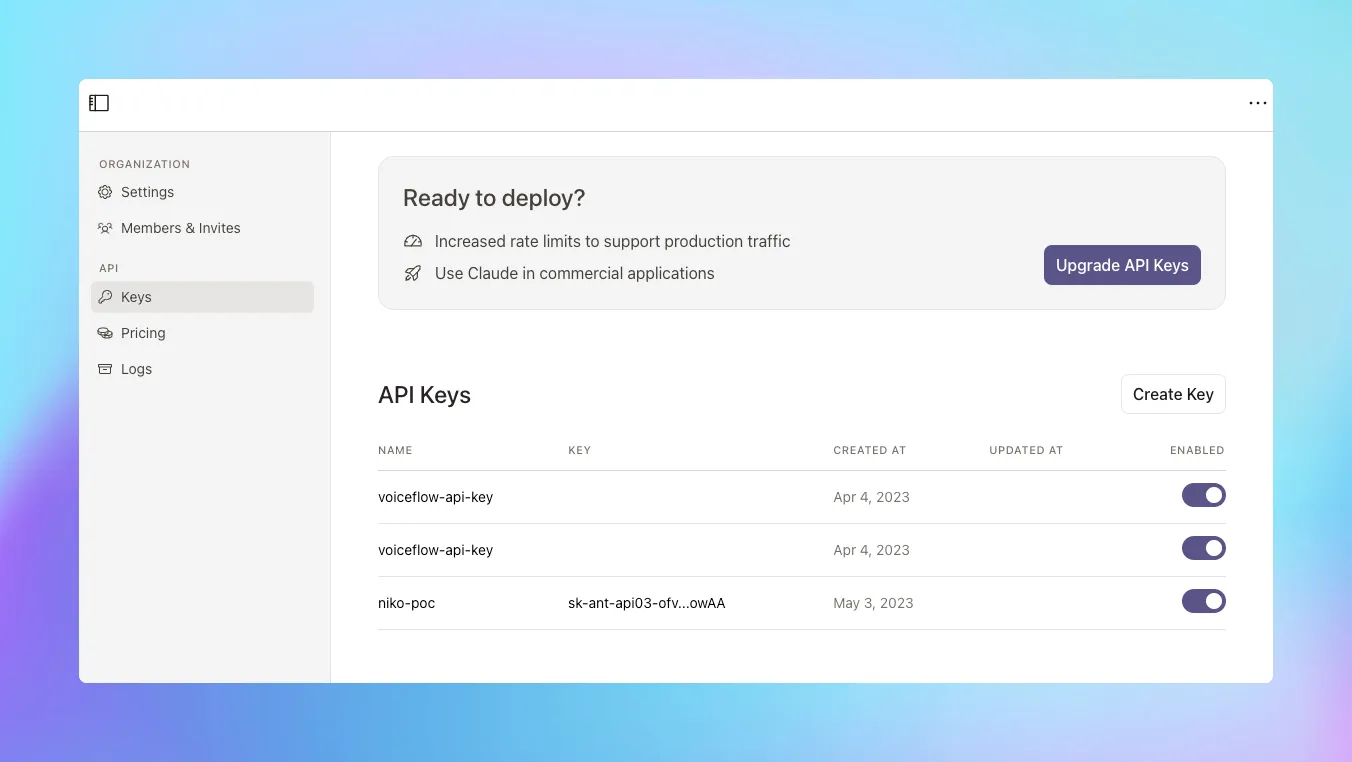
3. Integrate Claude into your Voiceflow assistant
To create an integration for Claude into your Voiceflow assistant, follow these steps:
1. Log in to your Voiceflow account and choose the project you want to integrate Claude with. In this demo, I’m using a web chat assistant.
2. Reach for the API step in your Voiceflow assistant.
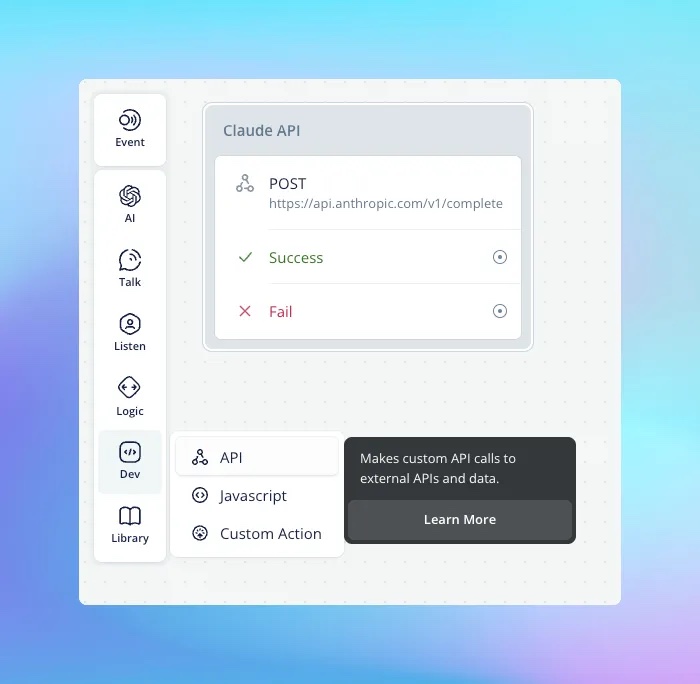
3. Enter the API endpoint URL for Claude. You can find Claude API documentation from the console.
4. Set the API method to "POST" and provide the necessary headers, including the one for the API key.
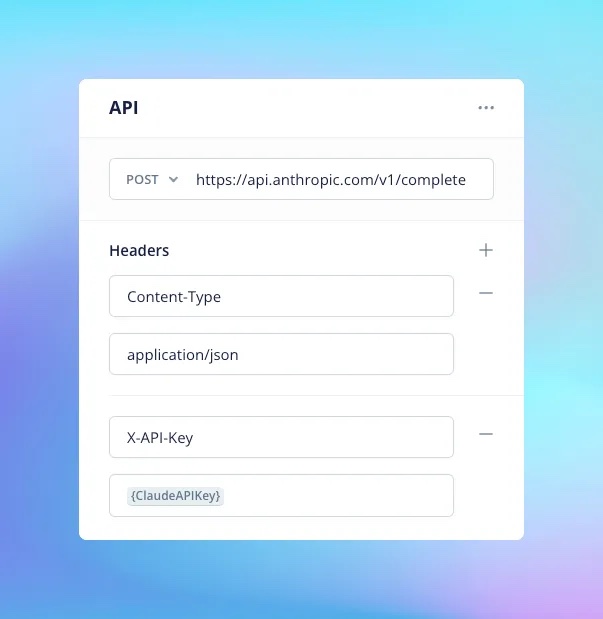
5. In the "Body" section, include the required JSON payload. You can make it static or use variables to set the model’s settings and the prompt.
Our assistant demo
For detailed steps on how to configure the API step and/or run and test your assistant after Claude integration, watch the video below.
Want to test the assistant from the video? Clone it from this project.
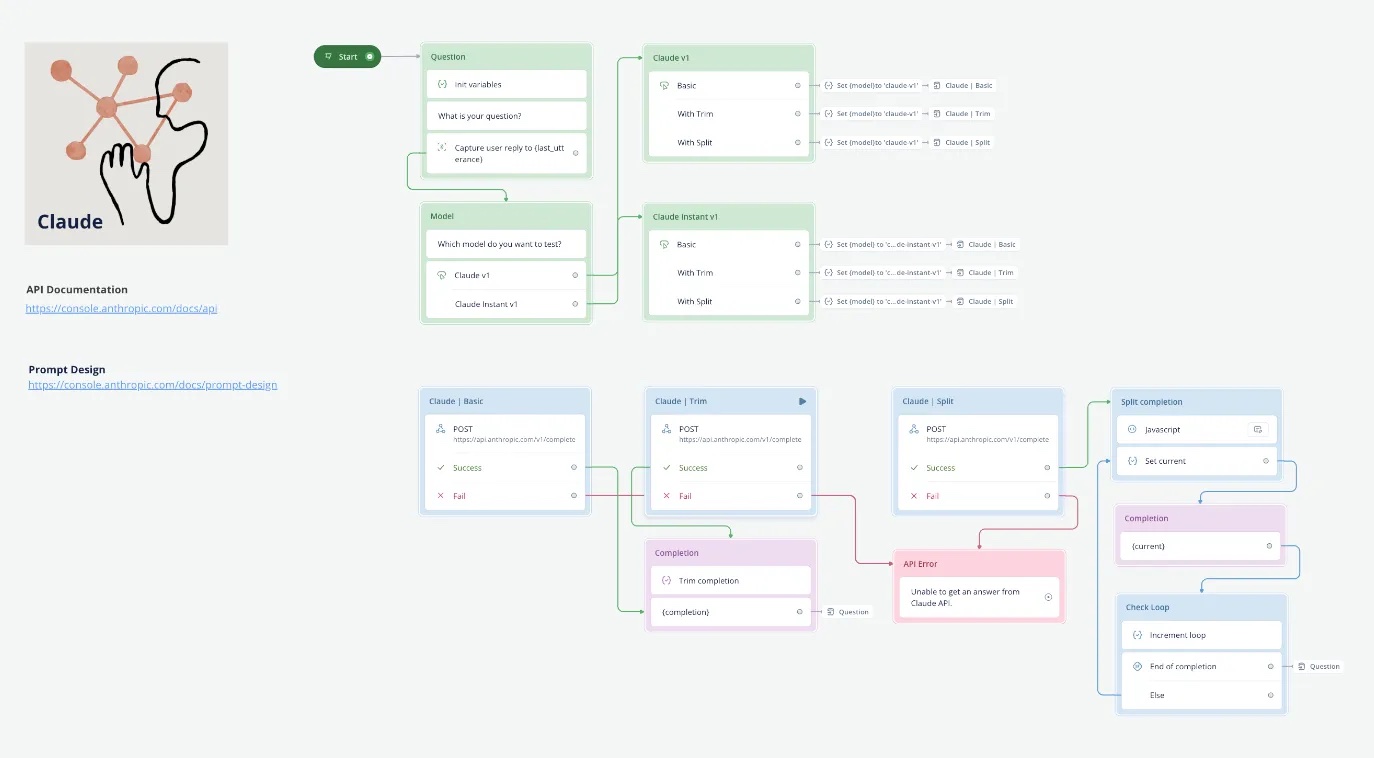
Feel free to experiment and test Claude while prototyping your Voiceflow assistant. However, keep in mind that commercial deployment of Claude requires a services agreement with Anthropic. Evaluation API keys are provided under non-commercial terms and must not be used in production systems. For commercial deployment, partnership terms, and pricing discussions, reach out to Anthropic at sales@anthropic.com.
Enjoy exploring the powerful features of Claude LLM in your Voiceflow Assistant. Happy prototyping!
More on large language models (LLMs)
1. Get early access to Claude LLM
First things first: sign up for Claude LLM early access. You’ll need to fill out your details and tell the team about your project. Once your request is approved, you’ll gain access to the Anthropic Developer Console, from which you can generate an API key.
2. Generate an API Key
From the Anthropic Developer Console, go to the API section and create a new key. Save that key somewhere—you'll need it for integration into our Voiceflow Assistant.
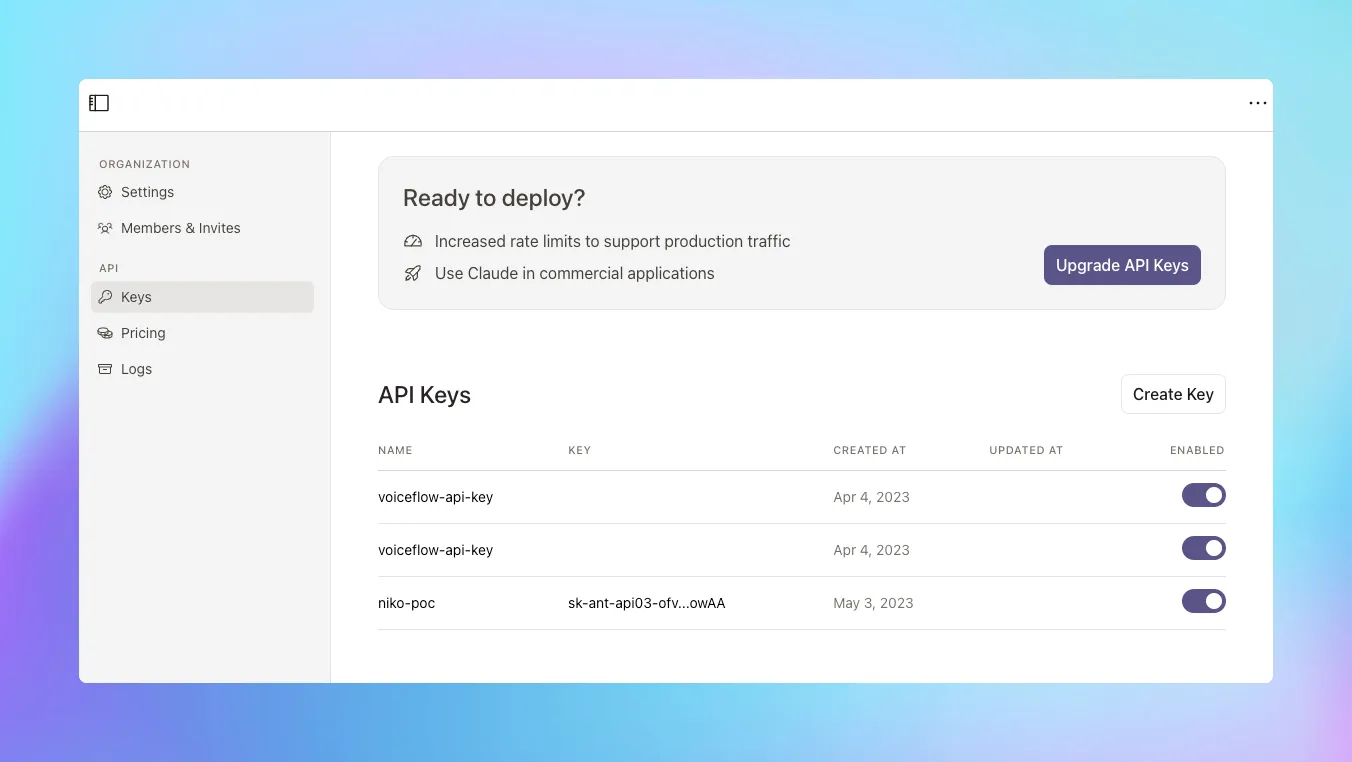
3. Integrate Claude into your Voiceflow assistant
To create an integration for Claude into your Voiceflow assistant, follow these steps:
1. Log in to your Voiceflow account and choose the project you want to integrate Claude with. In this demo, I’m using a web chat assistant.
2. Reach for the API step in your Voiceflow assistant.
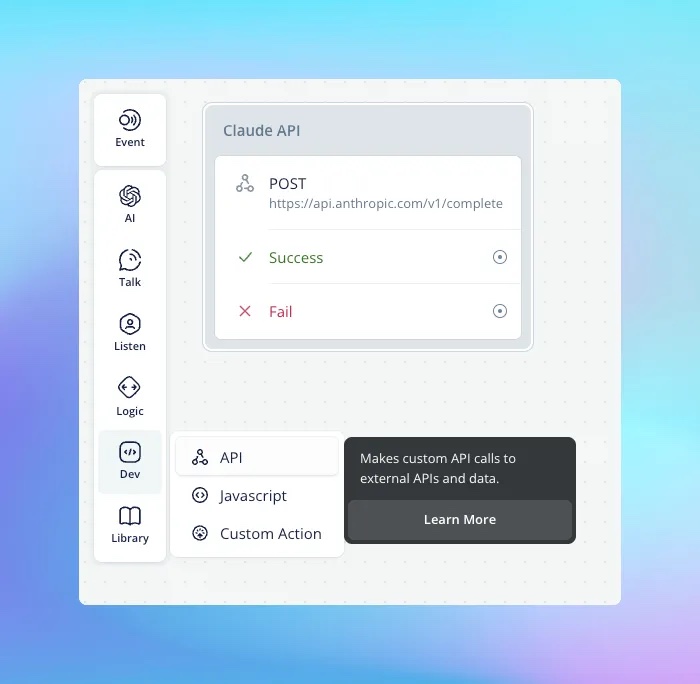
3. Enter the API endpoint URL for Claude. You can find Claude API documentation from the console.
4. Set the API method to "POST" and provide the necessary headers, including the one for the API key.
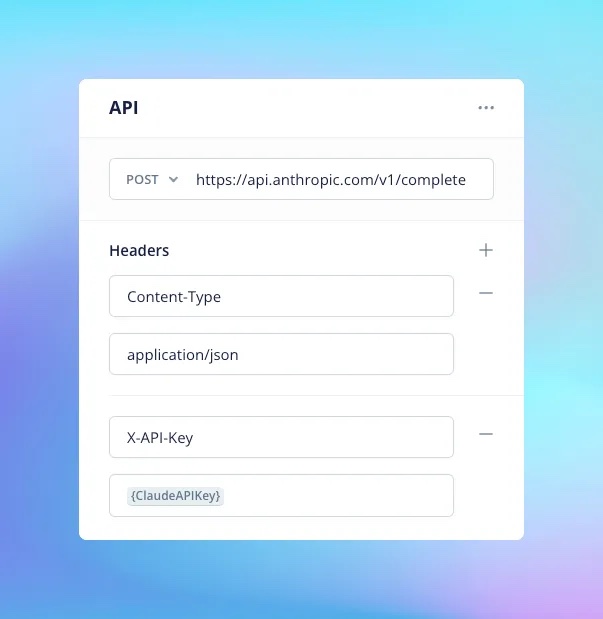
5. In the "Body" section, include the required JSON payload. You can make it static or use variables to set the model’s settings and the prompt.
Our assistant demo
For detailed steps on how to configure the API step and/or run and test your assistant after Claude integration, watch the video below.
Want to test the assistant from the video? Clone it from this project.
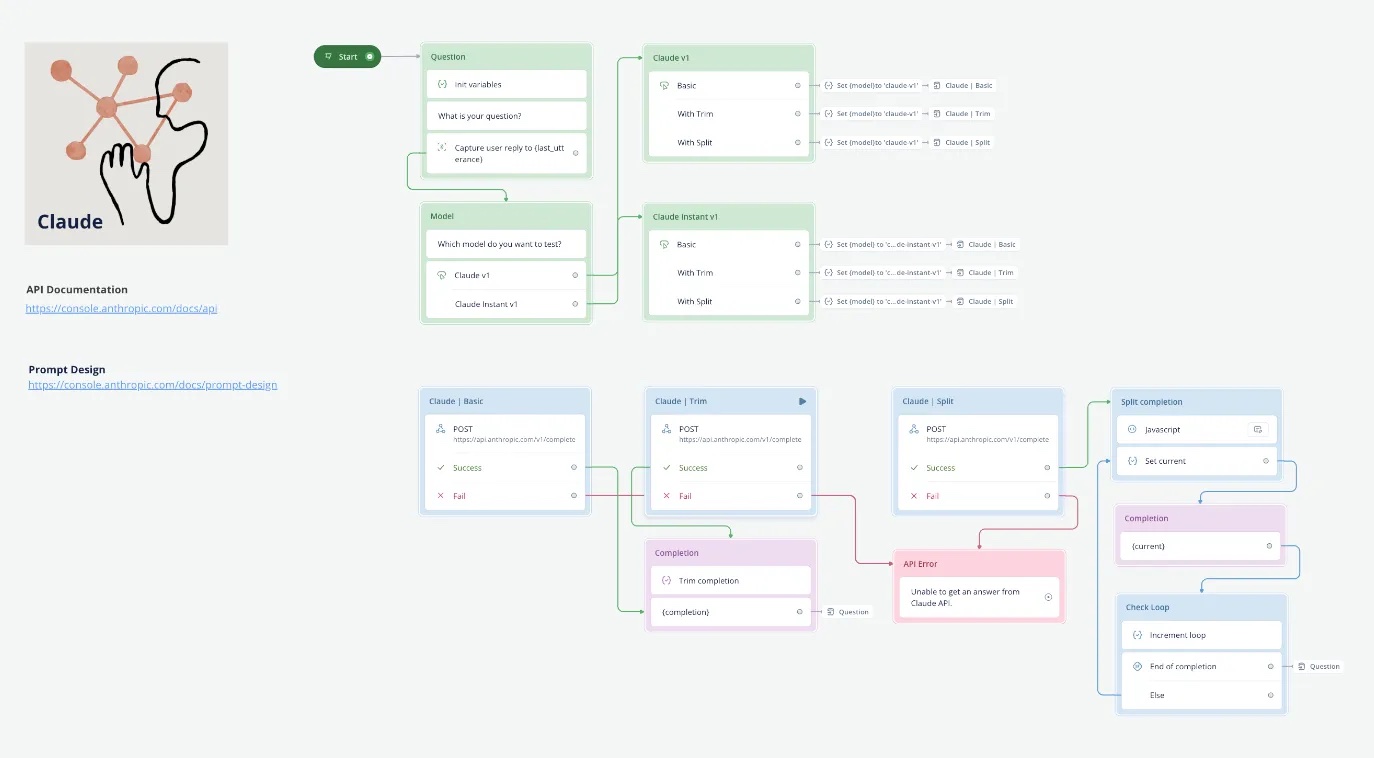
Feel free to experiment and test Claude while prototyping your Voiceflow assistant. However, keep in mind that commercial deployment of Claude requires a services agreement with Anthropic. Evaluation API keys are provided under non-commercial terms and must not be used in production systems. For commercial deployment, partnership terms, and pricing discussions, reach out to Anthropic at sales@anthropic.com.
Enjoy exploring the powerful features of Claude LLM in your Voiceflow Assistant. Happy prototyping!
More on large language models (LLMs)







.svg)