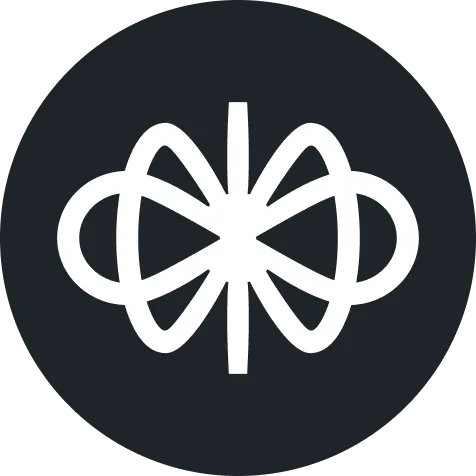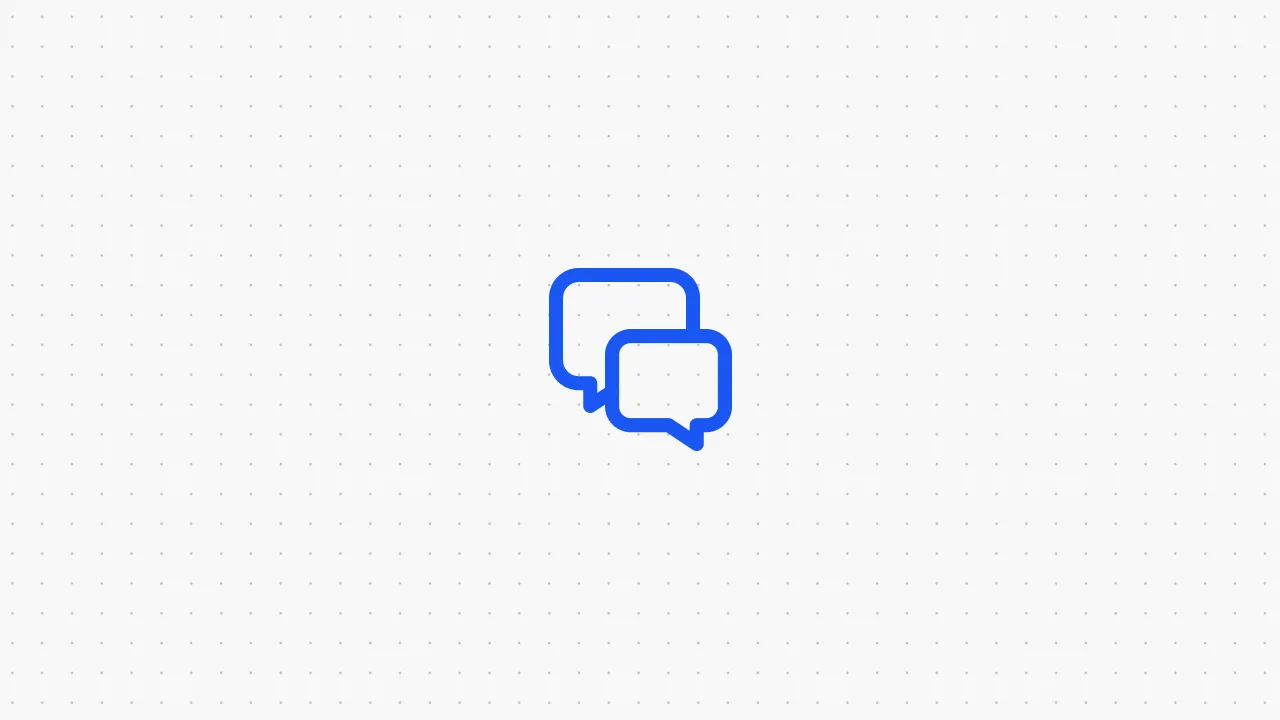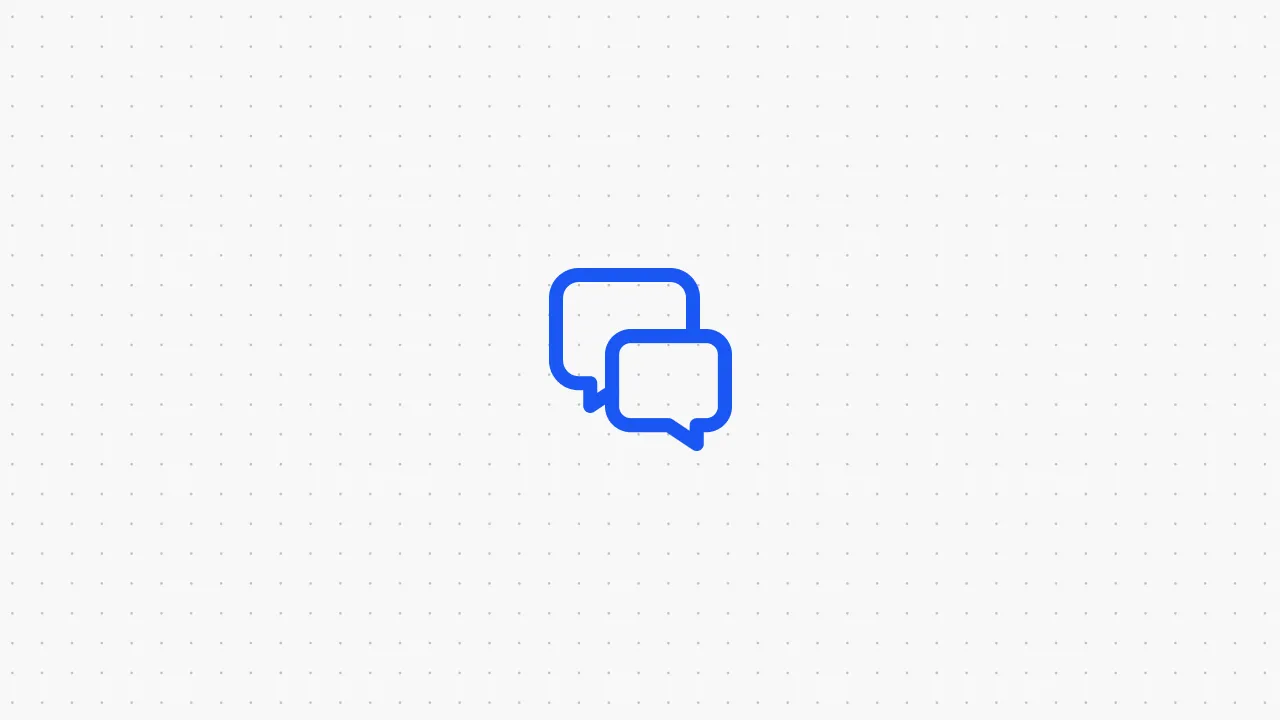Is Shopify Good for eCommerce? How Does It Work? [2025]
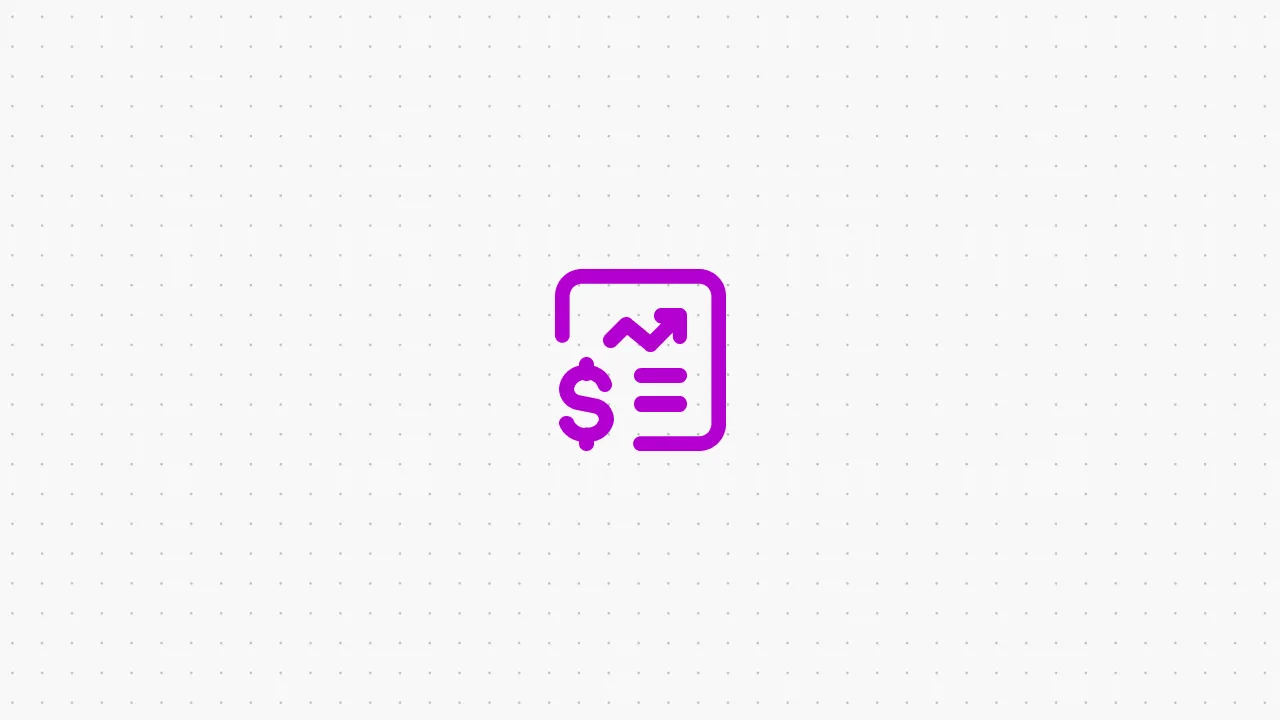
In 2006, Tobias Lütke, a young programmer, was frustrated. He wanted to sell snowboards online but found the existing e-commerce solutions clunky and difficult to use. Instead of settling for what was available, Lütke decided to build his own platform.
This personal project would soon evolve into Shopify, one of the world's leading e-commerce platforms. Fast forward to today, and Shopify is the backbone of over 1.7 million businesses across 175 countries, helping everyone from scrappy startups to global giants like Allbirds, Gymshark, and Kylie Cosmetics.
But how does Shopify work? Is it the ultimate solution for your e-commerce needs? This article dives deep into the inner workings of Shopify, its standout features, and how you can leverage AI to supercharge your Shopify experience.
What is Shopify?

Shopify is a subscription-based software-as-a-service (SaaS) platform that provides everything you need to set up and run an online store. It offers a user-friendly interface, customizable templates, and a range of tools to help you manage your products, orders, and customers.
What are Shopify’s Key Features?
Shopify makes it easy to run your online store by offering user-friendly tools for managing products, customizing your store’s look, marketing to customers, and keeping things mobile-friendly—all from one simple dashboard. Here, we examine Shopify’s key features in detail:
How to Set Up Your Shopify Store in 10 Steps

Setting up a Shopify store is a straightforward process, but it involves several steps to ensure your store is well-optimized and ready for customers. Here’s a step-by-step guide to help you get started:
- Create a Shopify Account: Visit Shopify’s website and sign up for a free trial by entering your email address, password, and store name. Shopify will generate a default URL like your-store-name.myshopify.com which you can later customize with your own domain.
- Set Up Your Store Details: In the Shopify dashboard, you’ll find the admin area where you can enter your store’s basic information, including the name, address, and time zone. Navigate to Settings > Store Details to fill out this information.
- Choose and Customize Your Theme: Shopify offers a variety of free and paid themes. Visit the Shopify Theme Store to browse and choose a theme that fits your brand’s aesthetic. After selecting a theme, you can customize it under Online Store > Themes > Customize. Here, you can adjust the layout, colors, and fonts to match your brand identity.
- Add Products: Navigate to Products > Add Product to start listing your items. You’ll need to provide product titles, descriptions, images, prices, and inventory details. Consider using high-quality images and detailed descriptions to attract customers.
- Set Up Payment Gateways: Shopify supports various payment gateways, including Shopify Payments, PayPal, and others. Go to Settings > Payments to choose and configure your payment options. Ensure you select gateways that are convenient for both you and your customers, keeping in mind transaction fees and supported currencies.
- Configure Shipping Settings: Set up your shipping zones and rates by going to Settings > Shipping and Delivery. Here, you can define where you ship to and what the shipping costs will be based on location, product weight, or price. Shopify also offers discounted shipping labels through partners like USPS and Canada Post.
- Create Key Store Pages: Besides your product pages, you’ll need to create essential pages like Home, About Us, Contact, FAQ, and policy pages (Privacy Policy, Terms of Service). Go to Online Store > Pages to create these. These pages are crucial for building trust and providing customers with necessary information.
- Organize Navigation Menus: Ensure your store is easy to navigate by setting up clear menus. Under Online Store > Navigation, you can create a main menu and footer menu that include links to your key pages, collections, and any other important parts of your store.
- Set Up a Custom Domain: While Shopify gives you a default domain, it’s advisable to use a custom domain that aligns with your brand (e.g., www.yourstorename.com). You can purchase a domain directly through Shopify or connect one you already own via Settings > Domains.
- Launch Your Store: Once everything is set up and tested, you can go live by disabling password protection under Online Store > Preferences and selecting a Shopify plan that suits your needs.
Smart Shopify Hacks That You Need to Know
We've spent hours diving deep into the rabbit hole of Reddit, sifting through threads, comments, and heated discussions in r/shopify, r/ecommerce, and even r/entrepreneur. Here are some of the best hacks you need to know if you’re just getting started:
- Optimize for SEO: Use relevant keywords and ensure your store is mobile-friendly with optimized images.
- A/B Test Pricing: Experiment with different prices and promotions to find what maximizes sales.
- Run Giveaways: Use contests to increase brand awareness and generate leads.
- Retarget Ads: Use Google and Meta Ads to re-engage previous visitors.
- Add an AI Chatbot: Implement chat features for real-time customer support, which can increase customer satisfaction and retention.
How to Build a Free Custom AI Chatbot for Your Shopify Store
Adding a chatbot to your Shopify store is a game-changer that can fully harness the power of AI to elevate customer experience and skyrocket your sales. Here’s how you can build a custom AI chatbot using Voiceflow in just 3 easy steps:
- Start by signing up for a free Voiceflow account. Once registered, you can create a new project specifically tailored for your Shopify store. Voiceflow’s intuitive interface makes it easy even for beginners to get started.
- Use Voiceflow’s drag-and-drop interface to design your chatbot’s conversation flow. Customize it to handle common customer queries, assist with product recommendations, track orders, and more. You can integrate Shopify’s API directly into the flow, enabling the chatbot to access real-time data from your store.
- Once your chatbot is designed and tested, it’s time to deploy. Voiceflow allows you to export your chatbot and generate an embeddable code. Add this code to your Shopify store, and your AI-powered chatbot will be live, ready to enhance customer interactions, improve service, and ultimately boost sales!
Start building your AI-powered chatbot for Shopify today—it’s completely free!