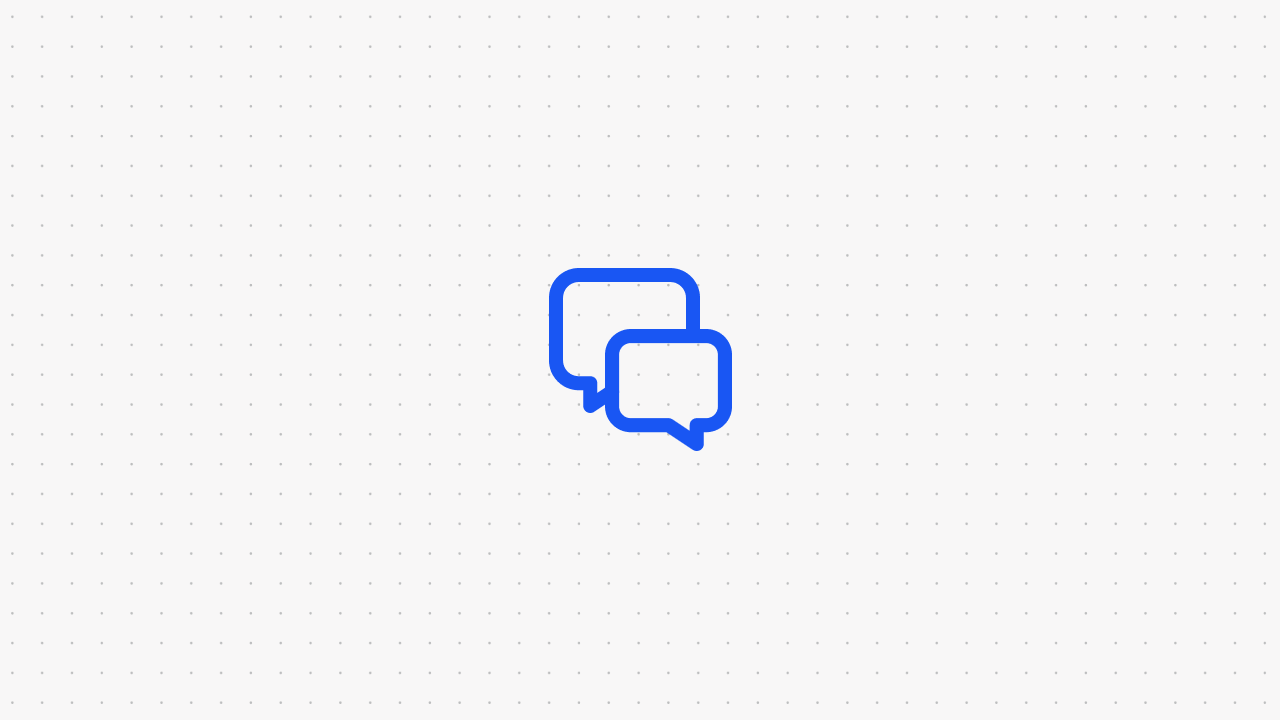How To Add an AI Chatbot to Your Wix Website? [Tutorial]
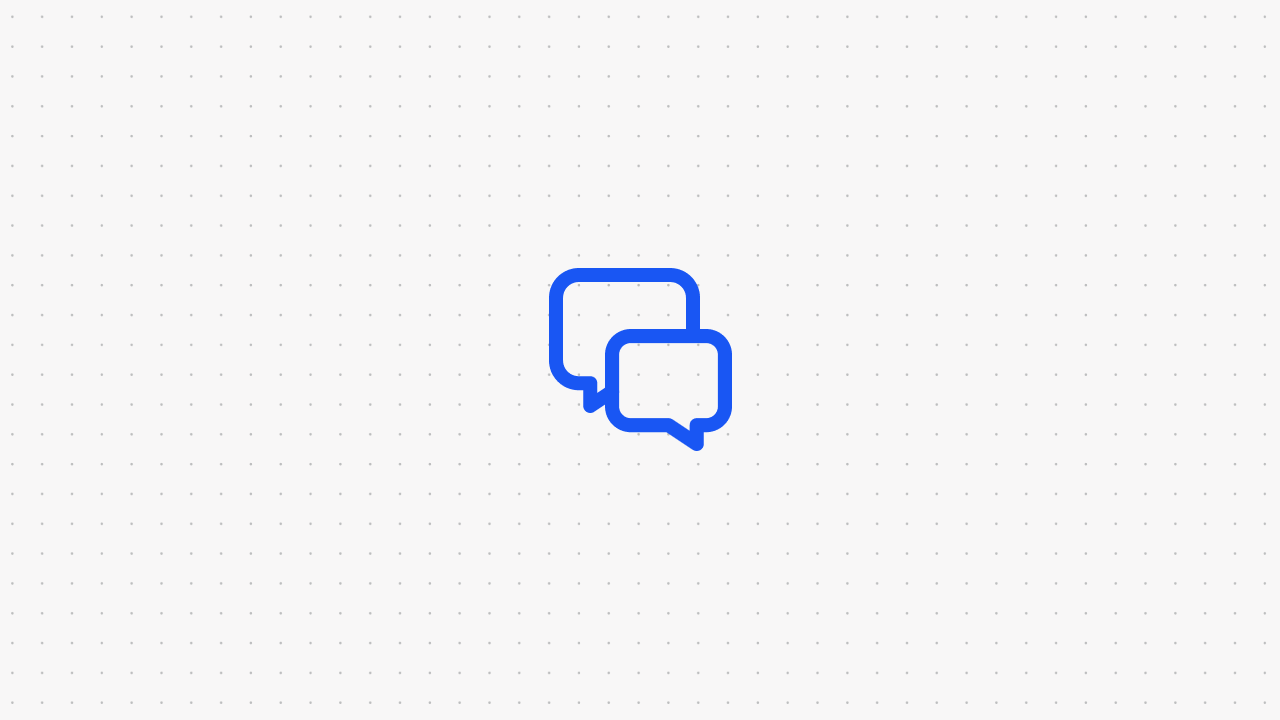
Wix knows its way around the web development industry, and currently has 8 million websites active online. The company is notoriously stingy when it comes to most third-party software, but on the topic of chatboxes, Wix users are strongly encouraged to try Wix Chat.
Not yet committed to opening a chatbot on your Wix website? Let us show you everything there is to know about Wix Chat, such as installing, removing, and customization options. We at Voiceflow can even show you other chatbot options you might not have thought were possible.
What is Wix Chat
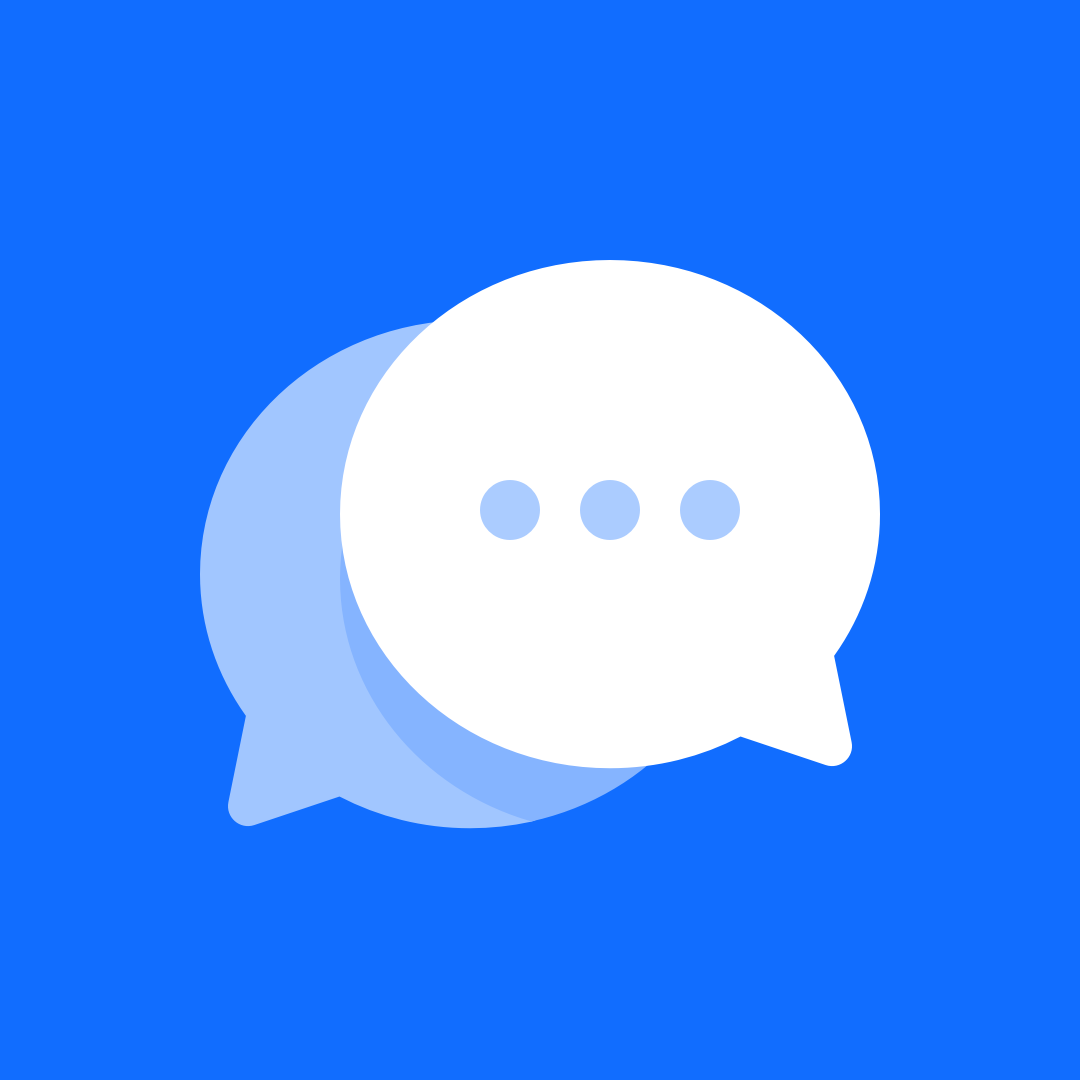
Wix Chat is a Wix add-on extension that allows website owners to communicate with visitors in real-time. When a visitor goes to your website, you can encourage potential customers to ask a question in the chatbot or be the first to start the conversation either with the Wix CRM or Wix Mobile App. Wix Chat can be customized like any other element within your website on Wix.
How to Add Wix Chat to Wix Website
Adding Wix to your website is a snap. The extension is also free to all Wix users and doesn’t require an additional download. To add Wix Chat, here’s what you need to do:
- Sign into Wix and access your editor.
- Click on the “Add Apps” icon on the left side of the menu.
- Type “Wix Chat” into the search bar.
- Locate the Wix Chat page.
- Click on the “Add to Site” button.
Alternatively, you can skip right to the app’s page and click on “Add to Site”.
How to Design a Wix Chatbot
Wix gives users the resources to design their Wix Chat windows any way they see fit. Once you enable Wix Chat onto your website, here are all the customization options available:
- Page position: Choose whether you want the chatbox to show on the bottom left or right corner of the page.
- Message display: Set how you want new messages and notifications to appear on the website.
- Visibility: Decide if you want your chatbox to appear on all pages of your website or just one or a select few.
- Business logo: Have your chatbox display your company logo.
- Background and messages: Set the design, font, and colors of each chatbox element, from text to message bubbles to the background.
- Border: Include a customizable outline on your chatbox for stylization or improved visibility.
- WhatsApp integration: Add WhatsApp compatibility with Wix Chat to allow customers to contact you with WhatsApp rather than with Wix CRM.
- Offline message: Notify visitors outside of your chat hours to indicate you’re unavailable in addition to listing your chat hours.
How to Remove Wix Chat from Website
Like any element on Wix, Wix Chat can be removed from your website in just a few seconds. Here’s how you can get rid of your chatbox if you no longer want it:
- Open the Wix editor.
- Click on the Wix Chat chatbox.
- Press the “Delete” key.
- Click on “Publish” on the upper right corner of your screen.
If you’re having issues deleting Wix Chat, Wix has a few troubleshooting tips on this page for those that can’t successfully remove the chatbox.
Wix Customer Service Chat
Wix Customer Care has chat support of its own for users that need help with Wix in a moment’s notice.
For English-speaking customers, live chat hours are Monday through Friday from 2:00 AM to 6:00 PM EST. Spanish-speaking users are encouraged to contact chat support from 4:00 AM to 8:00 PM EST. Each chat support team is available 16 hours per weekday.
Click here for more details on Wix’s Customer Care chat team and additional supported languages.
How to Contact Wix Customer Support
To access the Customer Care Chat, click here. Once on the page, you’ll be greeted by WixBot, the company’s AI chat agent that can respond to certain requests and inquiries at any time of day. Once you log in, you have 12 options to choose from, in which you’re encouraged to select the one that best relates to the specific problem you are facing.
If you want to chat with a human agent, you can click the “Other” panel or type “representative” or “agent” in the text box below and press the “Enter” or “Return” key. The next available agent should start communicating with you in minutes.
Wix Chat's Best Alternative: Voiceflow
Wouldn’t you like a Wix Chat of your own? With Voiceflow, you can have your chatbot communicate with visitors in real time without any supervision needed! Our drag-and-drop editor makes it easy to build your very own customer service agent so you can prioritize important tasks centered around your business. What’s more, it only takes 3 minutes to integrate your chatbot into Wix once you’re done building and training it.
Get started today on a free 14-day trial to fully explore what Voiceflow has to offer.

Start building AI Agents
Want to explore how Voiceflow can be a valuable resource for you? Let's talk.